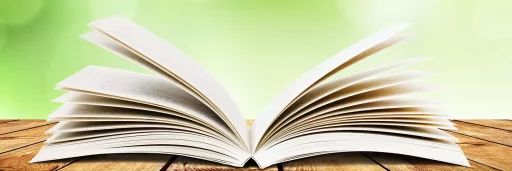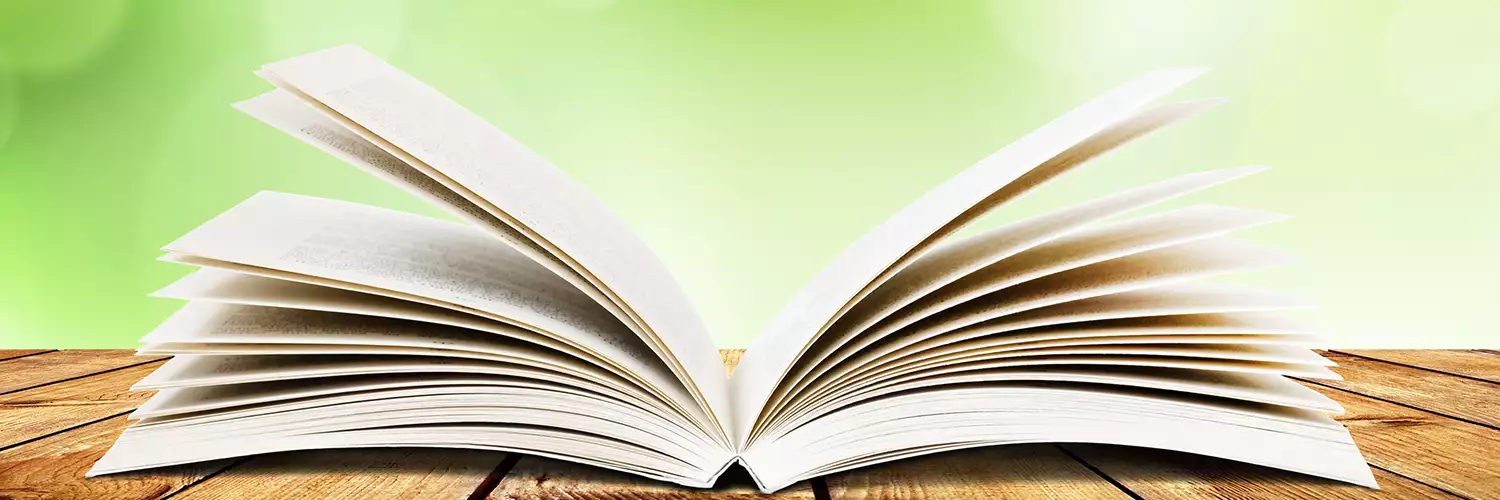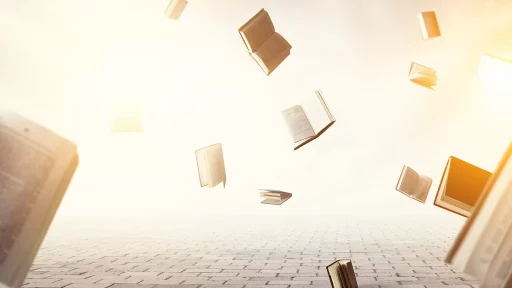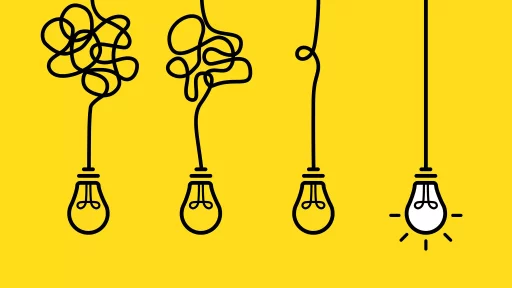Understanding the Boxes in Excel: A Deep Dive
Microsoft Excel is an incredibly powerful tool that is used by millions around the globe for various purposes, including data analysis, financial forecasting, and project management. One of the first things users notice when they open Excel is the grid filled with boxes. But what are these boxes formally called? In Excel terminology, these boxes are referred to as cells.
What is a Cell?
A cell is the basic unit of storage in Excel where you can enter data, whether it be text, numbers, or formulas. Each cell is identified by its unique cell reference, which is defined by the column letter and row number, such as A1 or B5.
Structure of Cells
Cells play a crucial role in organizing data. Here’s a breakdown of some important features related to cells:
- Cell Reference: The combination of the column letter and row number.
- Cell Address: The location of a cell in a worksheet, like A1 or B2.
- Cell Range: A series of cells, indicated with a colon, e.g. A1:B10.
- Cell Format: The way data appears in a cell, such as currency, percentage, or date.
Types of Data You Can Input into Cells
Excel cells can hold a variety of information types. Here’s what you can input:
- Text: Enter names, descriptions, and any string data.
- Numbers: Include whole numbers, decimals, and financial figures.
- Formulas: Calculate values using expressions that can involve other cell references.
- Functions: Built-in formulas for complex calculations, such as SUM() or AVERAGE().
Case Study: Business Data Management with Excel Cells
Consider a small business that tracks its sales data using Excel. Each sale’s details, including the date, product name, quantity, and sale price, are entered into the cells of a structured table. By utilizing the features of Excel cells, such as cell formatting, data validation, and filtering options, the business can efficiently analyze sales patterns and make informed decisions.
For example, cells in a sales table might look like this:
- A1: Date
- B1: Product
- C1: Quantity Sold
- D1: Revenue
Using formulas, the business owner can easily calculate total revenue for any given period. With proper cell arrangement and referencing, this data can aid in predictions and inventory management.
Statistics: The Popularity of Excel
According to recent statistics, over 750 million people worldwide are using Excel for their data-centric tasks. This widespread usage emphasizes the importance of understanding the basic components, including cells, to fully leverage the program’s capabilities.
Conclusion: Mastering Excel Cells
In summary, cells are fundamental to the way we structure and manipulate data in Excel. They serve as the tiny containers that hold all kinds of information, from simple text to complex formulas. By mastering how to effectively use cells, users can transform their data management processes, leading to improved efficiency and accuracy. Therefore, whether you are drafting a budget, analyzing sales trends, or managing project timelines, understanding how cells work in Excel is vital to your success.